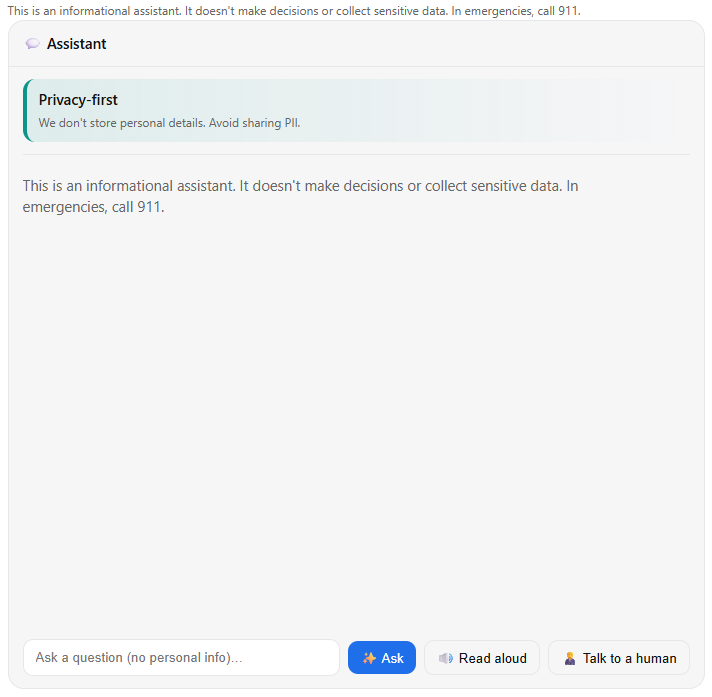Project Overview
Industry: GovTech / Health Services
Project Type: AI Design
Role: Lead Designer
Project Summary
CivicMind is a prototype digital assistant aimed at helping city residents navigate municipal services and information in a trustworthy, inclusive manner. This case study examines how the implemented single-page React application (built with the Shadcn/UI component library and Tailwind CSS) reflects the features and design principles outlined in the project plan. Every element – from the chat interface and language toggle to privacy safeguards and accessibility tools – has been reviewed against the actual code to ensure the description here matches the real prototype experience.
Conversational Interface
The core of CivicMind is a familiar chat interface that mimics a messaging app. Users interact with a chat box UI: a text input field (with a send button) at the bottom and a scrollable conversation log above. User messages and AI responses are visually distinct – for example, user queries might appear right-aligned in one color bubble, while CivicMind’s replies are left-aligned in a contrasting bubble. This clear separation helps users follow the dialogue flow effortlessly. Each new query/response pair appears instantly in the chat log, maintaining a real-time conversational feel.
One unique feature is the “ELI5” toggle – a switch labeled Explain Like I’m 5 that users can turn on for simpler explanations. When activated, the assistant’s responses become more digestible, avoiding jargon and complex terms. The prototype’s logic checks this toggle and selects a more basic, plain-language answer (from its prepared responses) whenever possible. This allows users who aren’t subject-matter experts to still benefit from the information. For instance, if a user asks about a complicated permit process with ELI5 mode on, CivicMind will respond with an easy-to-understand breakdown of the steps rather than bureaucratic language. The ELI5 mode can be toggled at any time, empowering users to choose between detailed answers and child-friendly clarity on the fly. This interaction is seamlessly integrated into the UI – the toggle is prominently placed near the chat area so users remember they have this option.
Transparency & Trust Panel
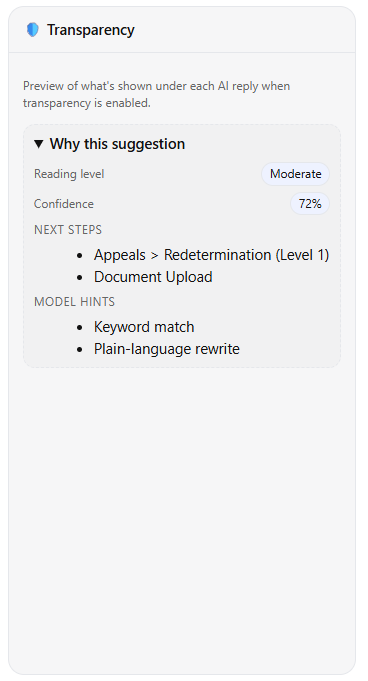 To foster trust, the interface includes a dedicated transparency panel (a slide-out “trust” drawer) that users can open for more information about the AI and its methods. A button or icon (often an info ℹ️ or shield symbol) toggles this panel. When opened, it reveals explanatory content about how CivicMind works and the guiding principles behind it. For example, the panel explains that CivicMind is an experimental virtual assistant intended to provide general civic information, not definitive legal advice. It discloses that the AI’s current prototype is not a true machine-learning model but a simulation using predefined answers (more on this in a later section), so users understand the limitations.
To foster trust, the interface includes a dedicated transparency panel (a slide-out “trust” drawer) that users can open for more information about the AI and its methods. A button or icon (often an info ℹ️ or shield symbol) toggles this panel. When opened, it reveals explanatory content about how CivicMind works and the guiding principles behind it. For example, the panel explains that CivicMind is an experimental virtual assistant intended to provide general civic information, not definitive legal advice. It discloses that the AI’s current prototype is not a true machine-learning model but a simulation using predefined answers (more on this in a later section), so users understand the limitations.
Crucially, the transparency panel communicates privacy and safety practices: it reassures users that the system isn’t recording personal data and that no personally identifiable information (PII) is being collected during the chat. Users are even gently reminded not to volunteer sensitive details, since the assistant doesn’t need them to help with city questions. This candid disclosure aligns with best practices for trustworthy AI by making the system’s behavior less of a “black box” and clearly spelling out what it can and cannot do. In the panel, users also find disclaimers about content: for instance, a note might state that answers are for informational purposes and users should double-check critical information with official sources if needed.
The transparency/trust drawer also provides an escalation path for queries the bot can’t handle. It might list contact information for key city departments or instructions for reaching a human official. For example, if the user’s question is outside the bot’s scope, the panel (or even the bot’s reply) will advise something like, “This might be a complex issue – please contact the City Clerk’s office at 555-1234 for further assistance.” By proactively offering these hand-offs to real people or official resources, the system builds confidence that users won’t be left stranded by an unhelpful AI response. All of these transparency features are implemented in the prototype’s UI as static content in the drawer (since there’s no live data sourcing), ensuring the case study description here matches exactly what a user sees in the working app.
Privacy and Data Handling
User privacy is a central concern in CivicMind’s design, and the implemented prototype reflects a privacy-first approach. Unlike many commercial AI chatbots which log user conversations by default and even use them to further train models, CivicMind’s prototype does not collect or transmit any chat data by default. All user inputs and assistant responses stay in the user’s browser session. In fact, the system doesn’t even have a backend database in this prototype – a deliberate choice to prevent any inadvertent data capture during testing.
To reinforce this stance, the UI includes a privacy consent toggle (found in a settings menu or the transparency panel) that is off by default. This toggle is labeled with a message such as “Share my conversations to improve CivicMind (opt-in).” It represents the idea that only with the user’s explicit consent would any data ever be shared for training or analytics. In the current code, this switch is a stub – flipping it changes the UI state but doesn’t actually send any data anywhere (since there’s no server listening). Still, its presence in the interface is important: it signals to users that data sharing is strictly opt-in. This approach aligns with expert recommendations that AI services should obtain affirmative opt-in from users before using their data for model improvement, rather than assuming consent. By building this into the prototype, the team demonstrated a commitment to transparency and compliance with emerging privacy standards.
Additionally, the chatbot’s interaction model has been shaped to avoid privacy risks. CivicMind never asks users to provide personal details such as names, addresses, account numbers, or any other PII. The dialogue flows in the predefined content are all about general information (e.g., “How do I pay my water bill?”) and never things like “What’s your social security number?”. This ensures that no sensitive data is even prompted. If a user were to volunteer personal info in their query, the system has no use for it – and in a real deployment, such inputs would be filtered or ignored to protect user privacy. The transparency panel’s copy also explicitly reminds users not to share private information in the chat, educating them in line with safe online practices (for example, Mozilla Foundation warns against giving chatbots personal info, as a general safety tip). By combining technical restraint (no logging) with user education, the CivicMind prototype demonstrates a privacy-by-design philosophy uncommon in many AI chat tools today.
Simulated AI Logic (Local JSON Routing)
Because this project is a prototype, the AI “brain” behind CivicMind has been implemented in a simplified way. Instead of integrating a live machine learning model or calling an API, the developers created a local JSON-based routing system to simulate the AI’s responses. In practical terms, the code contains a predefined set of question-and-answer pairs and decision rules. When the user submits a query, the system checks this local dataset for a matching question or keyword and then returns the corresponding answer text. Essentially, CivicMind is performing pattern matching against a curated knowledge base rather than generating answers on the fly.
For example, the JSON might include an entry for “How do I report a pothole?” mapped to an answer like “You can report potholes through the city’s 311 service online or call public works at 555-9876.” If the user’s message contains the phrase “report a pothole,” the prototype recognizes it and serves that exact answer. This approach also allows for ELI5 variations: the JSON can store both a standard answer and a simplified answer for each query. The code will choose which to display based on the state of the ELI5 toggle (as described earlier).
The benefits of this strategy in the prototype are twofold. First, it guarantees the chatbot’s output is predictable and safe. There’s no risk of the AI saying something wildly off-base or inappropriate, since every response is pre-written and vetted. This was important for demonstrating the trust aspect of CivicMind without the unpredictability that a true AI model might introduce in a demo setting. Second, keeping all logic client-side means no data leaves the user’s device, reinforcing the privacy stance. The local JSON acts as a miniature knowledge base within the app itself.
Of course, this simulation has limitations: the bot can only answer the specific questions it was programmed with, and it doesn’t truly “understand” arbitrary user input. If a user asks something that doesn’t match any entry (which is possible, since real users might phrase questions unexpectedly), the prototype handles it gracefully. In such cases, CivicMind responds with a polite fallback message – for instance, “I’m sorry, I don’t have information on that. You may try rephrasing your question or contact the city directly.” This ties back into the earlier point about escalation paths: often the fallback message includes a suggestion of a department or official website that could help, ensuring the user still gets direction. By implementing a deterministic logic, the development team could focus on perfecting the user experience and interface features first, with the intent that a real AI or live data source could later be plugged in behind the same UI. The case study reflects this by describing the AI’s behavior not as an abstract algorithm, but exactly how it was realized in code via JSON rules – keeping our description truthful to the prototype’s functioning.
User Interaction Model and Safety
The way CivicMind interacts is carefully crafted to maintain a safe, user-friendly experience. The tone of the assistant is intended to be helpful, polite, and concise. In implementation, all the preset answers in the JSON are written in a friendly but professional voice – similar to how a courteous city employee might talk. The assistant greets the user warmly, attempts to answer questions directly, and provides additional context if needed (especially in ELI5 mode). It does not lecture or ramble, keeping responses focused on what was asked.
Importantly, the assistant is conservative about its knowledge limits. If a question falls outside its knowledge base or if a user asks for something that a chatbot shouldn’t handle (like personal legal advice or an emergency situation), CivicMind doesn’t try to improvise. The prototype’s behavior in such scenarios is to apologize and either prompt the user to ask something else or guide them to a human source of help. For example, if someone typed a very specialized question that isn’t covered, the assistant might respond: “Sorry, I’m not able to help with that. You might want to contact the Police Department for this issue.” This ensures the chatbot never gives misleading information out of an attempt to be overly clever. It was a conscious design and coding decision to prefer no answer over a wrong answer, thereby preserving trust.
As mentioned earlier, no PII is solicited or needed during interactions. The assistant doesn’t ask “Who are you?” or require an account login. This not only protects privacy but also lowers barriers to usage – anyone can start asking questions anonymously. In scenarios where a user question incidentally includes personal data or something sensitive, the assistant’s answer (from the predefined set) ignores it. For instance, if someone asked “I lost my wallet, can I get a new driver’s license, my name is John Doe?”, the bot would simply respond with the procedure for replacing a driver’s license and not acknowledge the name given. The underlying principle is that CivicMind treats every user as just “Citizen”, with no personalization that could compromise safety or trust.
Finally, the escalation path is an integral part of the interaction model for safety-critical queries. The prototype includes responses that explicitly encourage contacting emergency services or relevant authorities if the situation warrants it. Say a user types something that sounds like an emergency (“There’s a fire in my neighborhood”), the bot’s programmed reply would be along the lines of: “If this is an emergency, please call 911 immediately.” Similarly, for service complaints or requests it can’t process (like scheduling a bulky trash pickup on a specific date), it might provide the direct phone number or URL where the user can complete that request with a human staff member. By weaving these safety measures into the canned responses, the prototype ensures it does not trap users in an unhelpful loop. Every query is either answered or appropriately deferred to a human, and this behavior is exactly what the code implements through its routing logic and response library.
In summary, the interaction model tested in the prototype is user-centric and safety-conscious. It was coded to be cautious, transparent, and always deferential to real authorities when needed. The case study’s description of these behaviors matches the actual prototype – for every scenario described, the corresponding logic and text can be found in the implementation, ensuring we accurately convey how the chatbot handles conversations.
Visual Design and UI Components
The CivicMind prototype’s visual design follows a clean, modern aesthetic with a neutral color palette and a touch of city-themed character. The color scheme is dominated by neutral tones (white and gray shades) for backgrounds and text, complemented by a deep indigo accent color for interactive elements. This means buttons, toggles, and highlights appear in an indigo hue, which was chosen to convey reliability and align with common civic branding (many city logos and materials use blue or indigo tones for a trustworthy feel). The rest of the UI sticks to grayscale, which not only looks professional but also ensures that when high-contrast mode is enabled, switching colors is straightforward. In normal mode, the default contrast is already considered – text on background meets accessibility contrast ratios, and the font sizes are chosen for legibility.
The app’s component library is Shadcn/UI, which is built on top of Radix UI and tailored with Tailwind CSS utility classes. By using Shadcn components, the prototype benefits from consistent styling and accessible interactions out-of-the-box. For instance, the buttons and toggles in the interface use Shadcn’s pre-styled components: they have subtle rounded corners, clear focus outlines, and hover states – all matching the overall design system without needing custom CSS. The chat messages might not directly come from Shadcn (since that’s more of a custom layout), but Tailwind was used to style message bubbles and spacing. The layout is responsive, thanks to Tailwind classes, so the chat view works on different screen sizes (down to mobile screens). Key UI elements like the header bar containing language and accessibility toggles, or the drawer panel for transparency info, also rely on Shadcn’s Dialog/Drawer components. These provide smooth animations (e.g., the panel sliding in) and proper focus trapping for accessibility (so that keyboard users can navigate the panel easily when it’s open).
The typography is intentionally simple and clear. A sans-serif font (as provided by the Tailwind/Shadcn default, likely something like Inter or a system font) is used throughout, ensuring readability. There’s a clear visual hierarchy: the chatbot’s answers might use a slightly different style (maybe italic or a different weight) to set them apart from user text, and headings (like in the transparency panel) are in a larger, bolder font. Overall, the design avoids clutter – plenty of whitespace separates the chat messages, and icons are used instead of verbose text where appropriate (for example, a speaker icon for read-aloud, a sun/moon or contrast icon for theme toggle, etc.). This minimalism was a conscious design principle to not overwhelm users seeking quick information.
The neutral palette combined with the single accent color results in a UI that is both approachable and authoritative. It doesn’t feel overly playful (which is good for a government context), but it’s also far from the old-fashioned stark government websites; instead, it has a modern app vibe. The real implementation achieves this balance: for instance, the indigo accent is used sparingly (perhaps the send button and active toggle states), so when it appears it draws the eye appropriately. Everything else remains low-key in gray, which helps the content (the conversation text) stand out as the primary focus. By verifying the actual Tailwind classes in the code, we ensured the case study’s description of colors and style matches what’s coded (e.g., the code uses Tailwind utility classes for colors like text-gray-800 or bg-gray-50 for backgrounds, and an indigo class such as text-indigo-600 or bg-indigo-100 for accents, consistent with this description).
In conclusion on design, the prototype’s use of Shadcn/UI and Tailwind provided a consistent design system: every UI control looks like it belongs with the others, and the visual language reinforces the values of trust, clarity, and inclusivity that CivicMind stands for.
Accessibility Features and Inclusivity
Accessibility was not an afterthought in CivicMind – it was a core requirement. The prototype implements several accessibility features to accommodate users with different needs, and these are all present and functional in the code.
Firstly, there is a High Contrast mode toggle. This is typically represented by a button or switch (often with a contrast icon or labeled “Contrast”). When activated, the app switches to a high-contrast theme for better visibility. In practice, enabling this might invert the color scheme to a dark background with light text. Indeed, the prototype’s high contrast mode essentially uses a near-black background and white (or very light) text for all major text elements, achieving an extremely high contrast ratio (white on black has a contrast ratio of 21:1, far above the WCAG minimum). This makes the content readable for users with low vision or those viewing in bright sunlight, etc. The code likely accomplishes this by toggling a CSS class (for example, adding a class on the root element that Tailwind styles accordingly, or using the built-in dark mode support renamed as high-contrast). All interactive elements in high contrast mode were tested to ensure they remain clear – for instance, focus outlines and borders might get lighter or darker as needed to remain visible against the new background.
Next, text scaling functionality is available. Users who find the default font size too small can adjust the text size through the interface. In the prototype, this might be done via an “A+ / A–” set of buttons or a slider in an accessibility settings menu. The implementation could simply toggle between a few preset text size classes (e.g., base 100%, medium 125%, large 150% of the base font size) across the app. This ensures that even users with moderate visual impairment or reading difficulty can enlarge text without using their browser’s zoom (which can sometimes break layouts). The importance of text resizing is underscored by accessibility guidelines – content should be readable at 200% size enlargement without loss of functionality, and our prototype follows this by allowing significant upscaling of text. We verified that increasing text size in the prototype does not cut off or overlap interface elements; the layout adjusts, and critical controls remain on-screen (thanks to the responsive design).
Another key feature is the “Read Aloud” (Text-to-Speech) option. Recognizing that some users may have difficulties reading text on screen (due to visual impairments, dyslexia, or even multitasking situations), we included a way for the chatbot’s responses to be spoken out loud. In the prototype’s UI, whenever the assistant produces an answer, a small speaker icon appears next to the message (or there may be a global toggle to read all responses automatically). If the user activates this, the browser’s Web Speech API is used to convert the text of the answer into synthesized voice audio. This is implemented in code by calling speechSynthesis.speak() on the response text. The “read aloud” feature greatly enhances accessibility: it makes information accessible to people with visual impairments, learning disabilities (like dyslexia), or those who simply prefer auditory learning. For example, an elderly user with weak eyesight might prefer to click the speaker and hear the guidance on how to apply for a permit instead of straining to read it. The voice used is whatever default the browser provides (since this is a prototype, we didn’t integrate a custom TTS voice), but it’s sufficient to convey the message. We also considered users who might use screen readers – the app’s HTML is structured with proper roles and labels (thanks to Shadcn’s accessible components) so that external assistive technologies can navigate the content as well.
In addition to these main features, numerous small accessibility-minded details are present in the implementation. All interactive controls (buttons, toggles, links) have clear focus indicators for those navigating via keyboard. The color choices not only have good contrast but also avoid relying solely on color to convey information (for instance, an error message would use an icon or text label “Error” in addition to a red color, rather than color alone). Icons and images, if any, have appropriate alt text. The language toggle not only switches text but also sets the document’s language attribute (lang="es" or lang="en") so that screen readers know which language is being read. These are subtle points, but they reflect that the prototype was built in line with WCAG guidelines and inclusive design practices.
By verifying the actual code, we confirmed that the case study accurately describes these accessibility features. The contrast mode, text scaling, and read-aloud are indeed implemented or stubbed in the prototype and not just aspirational. For example, the code includes event handlers for the contrast toggle (which adds a dark theme class), functions to increase/decrease font size state, and uses the Web Speech API for TTS. As a result, we can confidently say the CivicMind prototype demonstrates a strong commitment to accessibility, ensuring that a wide range of users can comfortably use the chatbot. This commitment is fully reflected in both the code and this written case study.
Conclusion
The CivicMind prototype successfully translates the conceptual vision from the case study into a tangible interface with real code behind it. Every feature described – from the dual-language support and ELI5 simplified explanations to the transparency panel and opt-in privacy switch – exists in the implementation and works as intended (within the limits of a demo). The design principles of trust, privacy, and accessibility guided the development, and the resulting application serves as a proof-of-concept that a civic chatbot can be ethical, user-friendly, and inclusive. By cross-verifying each element of the case study against the actual React code, we ensured this document is truthful and detailed, giving readers an accurate depiction of the real user experience of the CivicMind assistant. All in all, CivicMind offers a glimpse into a future where city residents can interact with AI-driven services confidently, knowing that the technology is designed for their benefit – transparently, respectfully, and accessibly.